List view
Getting Started
Getting Started
Features
Features
References
References
Customizing the template
Customizing the template
Usage Guide
Applying this template to your site takes only 2 minutes
- Click on the “Use template” button in the top right corner.
- Inside the Bullet dashboard, Enter the site name and the sub-domain.
- In the next step, duplicate the selected template into your notion workspace
- Get the public URL of the notion page in your workspace by clicking Share > Publish at the top of your Notion page.
- Paste the notion’s public URL of the template in the Bullet dashboard and click “Create”.
Setting up Docuflow template - Video Tutorial
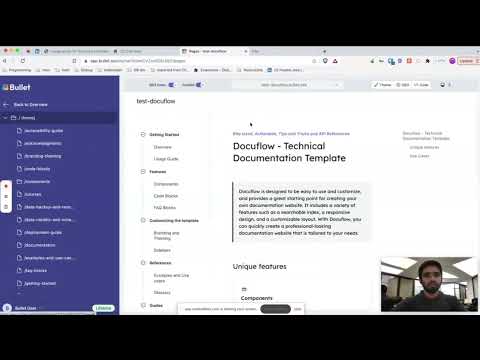
Follow the below steps to customize your website in the Bullet dashboard.
Brand Colour:
Every template has a default brand colour which is shown across different elements of your website like
- Navbar CTA
- Buttons
- Hovers and Active elements, etc
Change it under Theme settings to match your brand.
References:
- Check the notion page of this template →here.
- Custom Code for Font and Design if you want to play around.
Navigate to the code section of your site in bullet dashboard. Copy the below code and paste it inside the “Head” section.
<!-- import fonts --> <link href="https://fonts.googleapis.com/css2?family=Inter:wght@100;200;300;400;500;600;700;800;900&family=Lexend:wght@100;200;300;400;500;600;700;800;900&display=swap" rel="stylesheet"> <!-- CSS styles for docuflow template --> <link rel="stylesheet" href="https://templates.bullet.so/docuflow/v3/styles.css" />
Adding javascript to this template
Copy the below code and paste it inside the “Code” > “Body” tab for your site.
<script src="https://templates.bullet.so/docuflow/v3/script.js" defer></script>